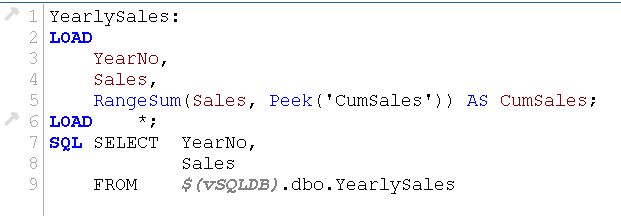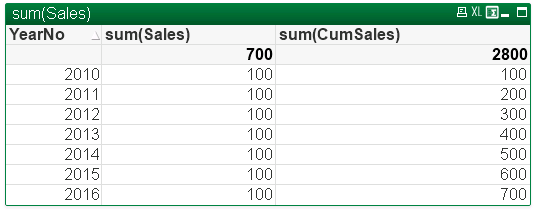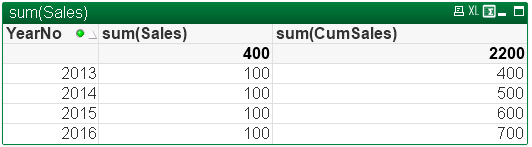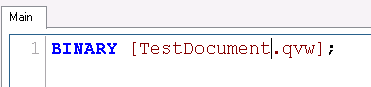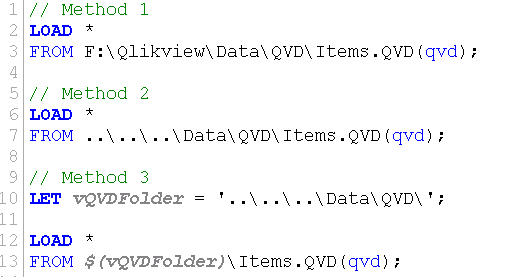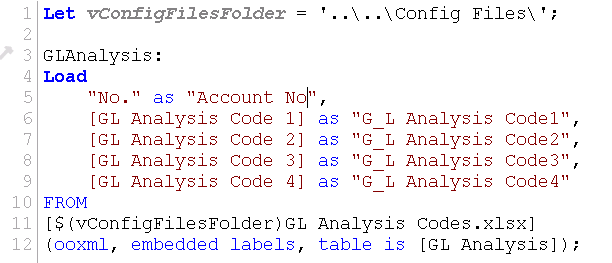We are currently in the process of moving applications from one server to another. I took this opportunity to do a clean install on the new server and upgrade Qlikview from version 12.10 to Qlikview Nov 2018 version (12.30).
The main issue is I had to port the bookmarks from the old server to the new one. In previous versions the easiest option would be to copy the .shared files over from the old server to the new one.
However, 12.10 had .shared extension and Nov 2018 version have .TShared extension. The file format is different, so direct copy and paste won’t work.
Here is the solution:
- Copy the .Shared file over to the new server.
- Convert the .Shared file to .TShared file using QVS.exe in command prompt.
C:\Program Files\QlikView\Server>QVS.exe -x "C:\Qlikview Source Documents\ExampleFile.QVW.Shared" -p -f tx
- This will generate .TShared_clean file.
e.g.ExampleFile.QVW.TShared_clean
- Rename the file to .TShared and place it with the .qvw file.
- This should create the bookmarks in the new server